To configure a goal in Sitecore that is triggered when a visitor goes to a specific page or number of pages on your website?
- First, go to the page in Content Editor mode and make a note of the Page ID of the page you are trying to set the goal up for.
- You’ll find this ID as a long string of numbers and letters at the top of the ‘Quick Info’ section of the page surrounded in parenthesis brackets (see pic below).
- Next, go back to the Sitecore dashboard and go into the Marketing Control Panel.
- On the left, you will see ‘Goals’ as part of the content tree.
- Create a new goal by selecting the Goals icon on the left and then clicking the ‘Goal’ button on the right or the ‘Goal’ option on the insert list in the toolbar.
- The next window will ask you to simply give your Goal a name. This is simply for reporting purposes so just call it something meaningful.
- Once you have created a goal, assign a number of points that you are going to attach to this goal.
- Next, scroll down to ‘Rules’ and select the ‘Edit rule’ link.
- The simplest way to find the appropriate rule is to type ‘id’ into the search box at the top to filter.
Click on ‘where the item ID compares to value’.
- If you get this right it should now display the page’s name in the rule as per the screengrab below
- Another common issue when setting up goals is you may see at the top of the Goal panel that the Goal will not be published as it is ‘not in the final workflow step’.
- You may need to go to the ‘Review’ tab in the toolbar and ‘Deploy’ this Goal in order for it to be published and start recording.
That is all :)





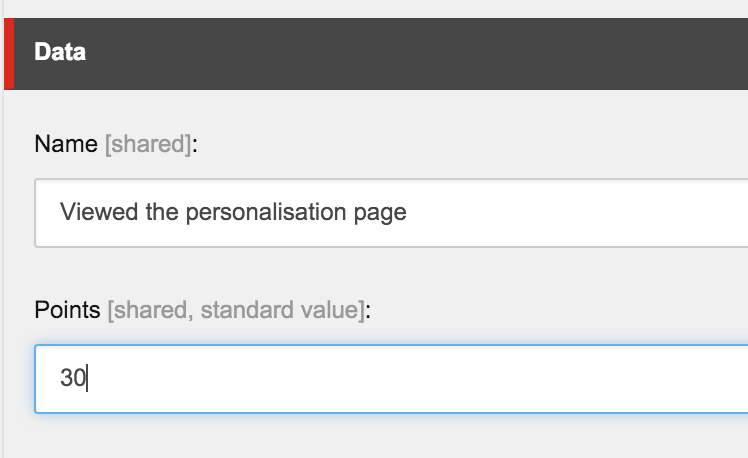




Comments
Post a Comment